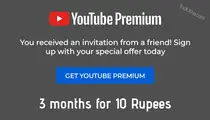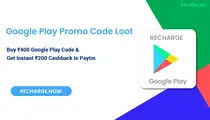How do I open a Jupiter Money account? advantages of Jupiter!
How do I open a Jupiter Money account? advantages of Jupiter!
How do I open a Jupiter Money account?
Jupiter Money provides a digital banking (Neobank) application. Open a Jupiter Money account.
It offers banking services such as savings accounts, investment and loan services, debit cards, salary accounts, and mutual funds. It offers a real-time cost breakdown with insights. Jupiter is similar to Fi Money in terms of partnership with the Federal Bank.
- At first, click here and download the App.
- It will redirect you to the Play Store. Simply click "install," and after installation, open the app.
- After opening the app, click on the "Start" button.
- After that, enter your mobile number in the input box. And then click on the "Verify" button.
- After that, you will need to select your SIM card. Select the SIM card whose number you typed earlier.
- Then you will see that your mobile number has been successfully verified. Now you click on the "continue" button.
- Then it will ask for permission to open the bank account. Read them, and if everything seems right, tick those boxes and click on the "Continue" button.
- Then they will ask you for permission to onboard faster; you simply click on "OK, let's proceed."
- Now it will ask for your PAN card number. Here, you enter your PAN card number and click on the "Continue" button.
- You will now see the name on your PAN card. If that's right, then click on "That's me.".
- After that, you will see a page from the Federal Bank. It will ask you for your Aadhaar card number. Here, you enter your 12-digit Aadhaar card number and check the box after reading the terms and conditions. And click on the "PERFORM EKYC" button.
- Then you will receive a 6-digit OTP on your Aadhaar-linked mobile number. Enter that number here and click on "PROCEED WITH EKYC." (if OTP doesn't come, then you can click on "I didn't get it" and resend it.)
- After that, you will see that you have been redirected to the app again. Here you have to take your live photo (selfie) and then click on the "Continue" button.
- Then you will be asked for some basic details.
- Your father's name (as on your PAN card),
- Mother's Maiden name
- Email Address (by clicking on the email address, you can click on Continue with Google or you can use another email if you want.)
- After that, you will be asked about your occupation, annual income, and marital status. Select the options you like, and after that, click on the "Continue" button.
- You will then be asked to add a nominee; if you want, you can "skip" this step. (we will suggest you add the nominee.)
Here are the steps for adding a nominee:- Select a relationship with the nominee.
- Enter the name of the nominee.
- Enter the date of birth of the nominee.
- After that, add the address of the nominee (if it is the same address as yours, then select your address) and click on the "Continue" button.
- Now you will be asked to do the final review of your application. If everything is OK, then click on "Looks Good. Continue" button.
- After reading the alerts on banking security, click on the "I Understand" button if you understand them.
- After that, they will redirect you to the Federal Bank to set up the MPIN. Now you can create a 4-digit PIN, which you can use to login to the app.
- Now wait on the page; it will load in 3–5 minutes. Don't close the app while it is processing. After a successful process, it will ask for your MPIN, which you created earlier. Enter the MPIN and login to your Jupiter Money account.
- You have successfully opened your Jupiter Money account. Now you can deposit your account and use it. To deposit money, click on the "Deposit Money" button. Enter an amount and proceed with UPI. Enter your UPI pin and add money.
Jupiter Money Free Virtual Debit Card:
- Login to your Jupiter Money account.
- Once you make your first deposit, they will prompt you to set your virtual card's pin. Click on "Set Pin."
- Now create a 4-digit PIN for your Jupiter Money Virtual Debit Card. and next, re-enter the debit card PIN. Now you will see that "Pin set successfully."
- After generating the virtual debit card, you will see another option where you can also order the physical debit card. If you don't want it, then click on "Stick with Virtual Card," or if you want the PHYCIAL DEBIT CARD, then click on "Order Debit and ATM Card." It will charge you (199 + GST = Rs. 235).
- Then click on "Continue Setting Up Card" and select the card's usage, such as "Domestic" and "International." There is an option called "Advance Setting" for advanced people like you. Click on "Advance Setting" and set up the card as you want, then click on "Continue."
- Here you will get information about the Jupiter Money account benefits of your card. Simply click on "Finish" to complete the process.
Jupiter Money Free Virtual Debit Card vs. Physical Debit Card:
| Title | Virtual | Physical |
|---|---|---|
| Free 3-Month PRO membership | No | Yes |
| 5X Rewards on spends | No | Up to 1250 Jewels |
| Forex Fee | 3.5% | 0% |
| ATM Withdrawals | No | Unlimited free* |
| Annual Fee 1st year free | Rs. 199 | Rs. 199 |
| Issuance Fee | FREE | *LIMITED DEAL* Rs. 199 + GST |